WATCH YOUR EMAIL FOR TWO MESSAGES PRIOR TO THE MEETING!
1) Registration email
2) Confirmation email with access code.
How to Attend a Zoom Webinar
Tutorial Video: youtube.com/watch?v=hIkCmbvAHQQ
STEP-BY-STEP INSTRUCTIONS:
- Once the event ticketing window closes (typically noon the Friday before the meeting) all ticket holders will receive a Zoom Webinar Registration email. Click on the link in that email and follow the instructions to officially register for the event. If this is your first Zoom event, please remember to also watch your SPAM folder.
- You will then receive a Confirmation email that contains the Webinar passcode. This is the email you need the morning of the meeting.
- IF YOU DO NOT FOLLOW THE TWO STEPS ABOVE FOR SECURITY REASONS, YOU WILL NOT BE ABLE TO ATTEND THE EVENT.
- From within the Confirmation email, look for this paragraph and websinar-specific passcode:
Join from a PC, Mac, iPad, iPhone or Android device:
Click Here to Join
Note: This link should not be shared with others; it is unique to you.
Passcode: PLACEHOLDER - Click on the “Click Here to Join” link. Follow to steps on the screen, entering your email address and webinar-specific passcode.
- PLEASE NOTE: As a Webinar Attendee, if the Webinar Host hasn’t “started” the webinar you will receive an on-screen message and will sit in the “waiting room” until the event officially starts.
- Phone-in Options: there are also options to attend the meeting via iPhone or telephone. Follow those instructions below each option in the email.
- If you follow the steps above and have issues accessing the meeting, please send an email to: navminfo@gmail.com